Feedly is one of the most popular RSS readers but its recent focus seems to have shifted toward enterprise customers. Features like “Market Intel”, “Threat Intel”, and “Consumer Insights” get top billing while the user experience has become cluttered and confusing, centered around a dashboard that feels like tedious work.
Apricot’s mission is different. Our goal is to help everyday users stay in the loop in a more enjoyable, stress-free way. Apricot combines the content richness of an RSS reader with the engaging feel of a social media feed, while using AI-powered tools to help you see through clickbait headlines and prioritize the most relevant items.
Ready to make the switch? Follow along to export your feeds in bulk from Feedly and import them to Apricot.
Export your feeds from Feedly
Open Feedly in a web browser and log in.
Go to the “Organize Feeds” page. Click the gear icon to the right of your feed list.
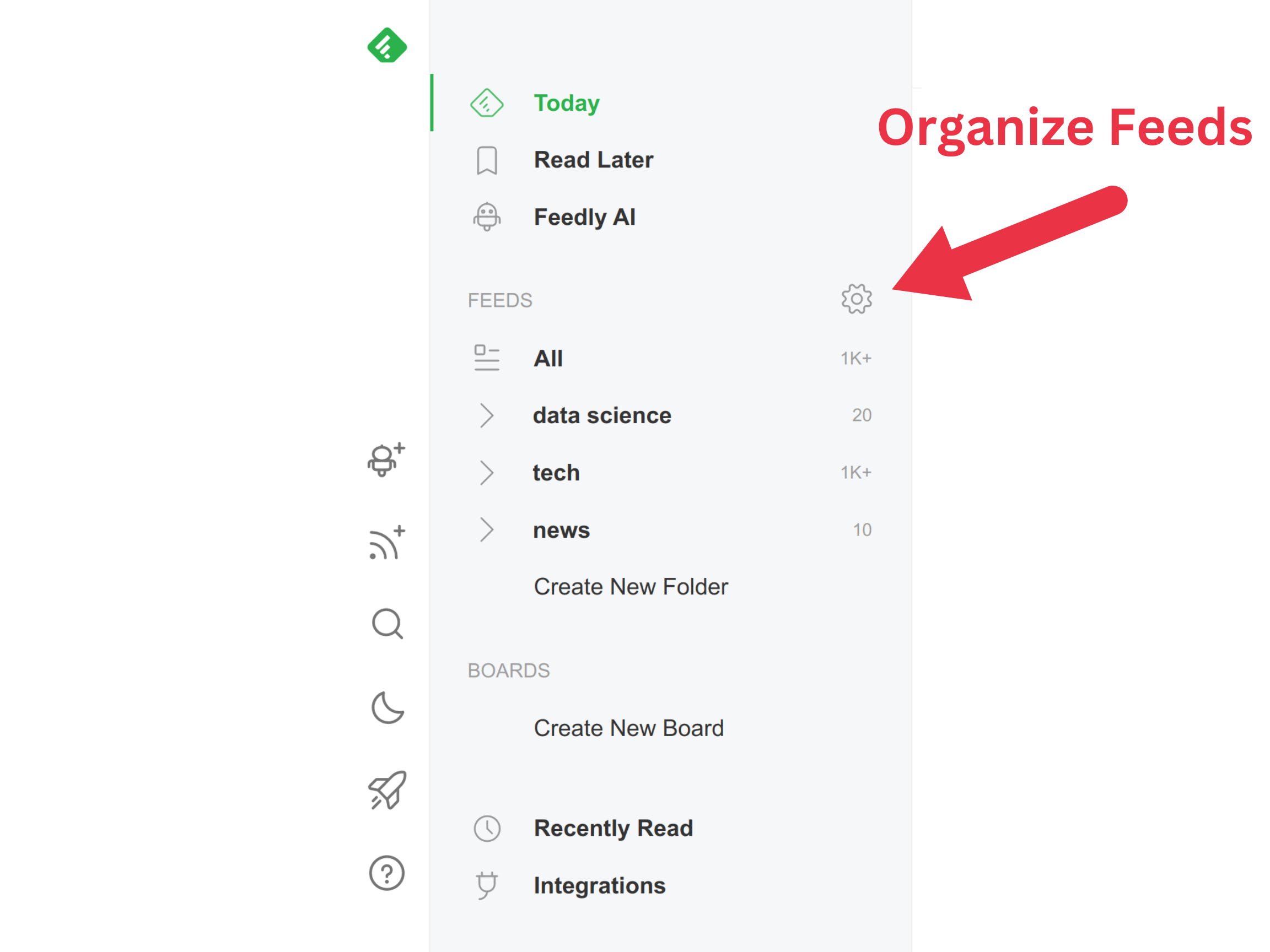
Go to the “Export OPML” page. This one is a bit hidden. Click the arrow icon on the top right of the page, next to the “Import OPML” button.
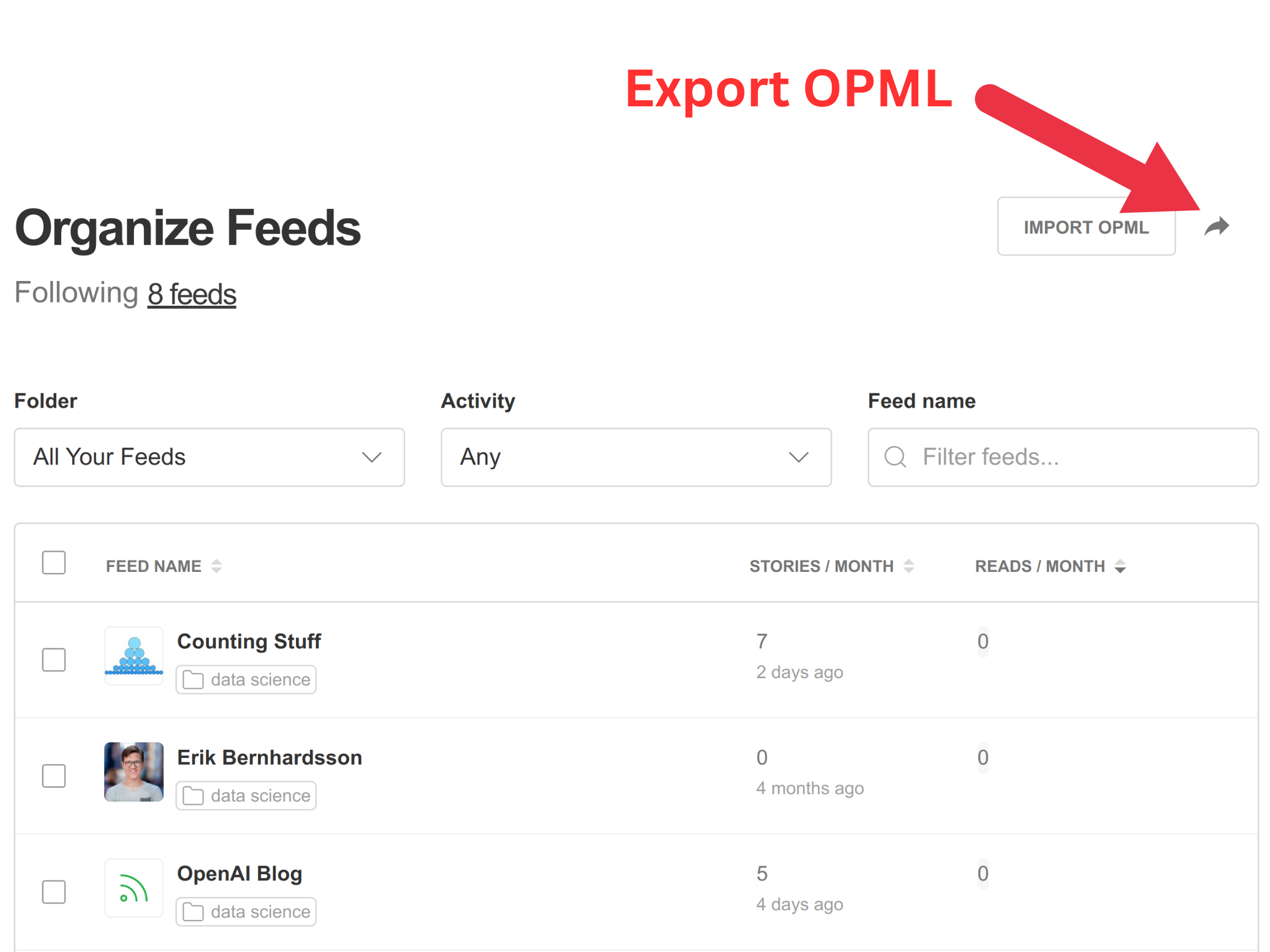
Click the big green DOWNLOAD YOUR FEEDLY OPML button and save the output file.
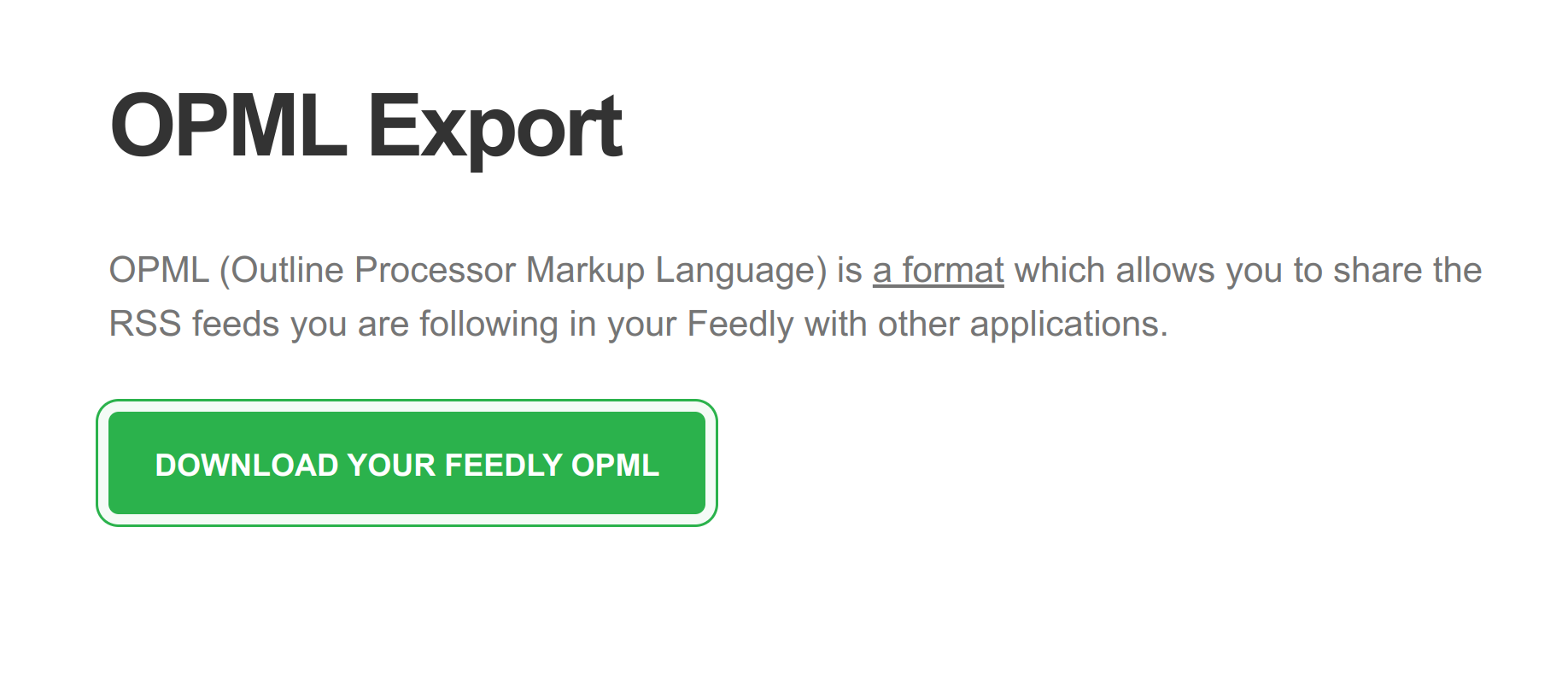
Import your feeds into Apricot
Open Apricot, at https://app.theapricot.io.
Log in or sign up using either a Google account or your email. No password needed.
Click the Settings icon in the nav bar to go to the settings page.

Click the button under “Import feeds from OPML file” and select the file you exported from Feedly.
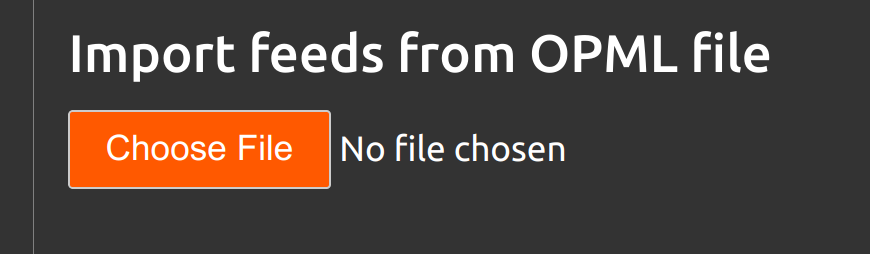
Apricot will start working as soon as you select the file. It takes a few moments to fetch and validate each feed, so be patient. When Apricot is done you’ll see a pop-up window that lists any issues we found during the import.
Wrapping up
Once your feeds are imported, Apricot redirects to the Feeds page, just to confirm your feeds were imported successfully. From there, click on any individual feed to browse, or click the Items page to see items from all of your feeds interleaved in one place.
OPML import is a new feature for Apricot, so don’t hesitate to send feedback if you run into trouble or have suggestions.
Thanks for trying Apricot!