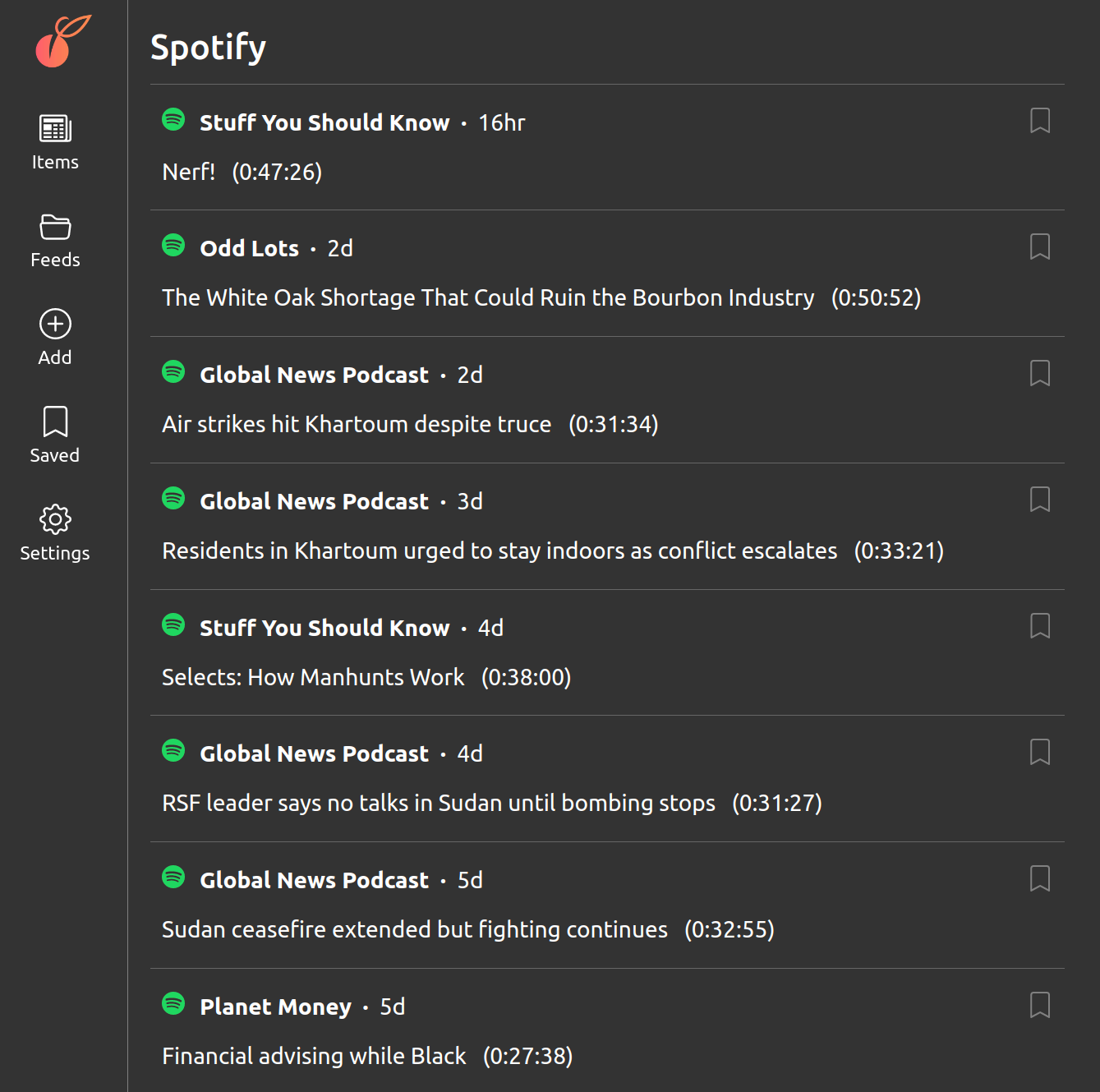Once you’ve signed up for Apricot and added some feeds, how to get the most value from the app? There are three common use cases when browsing for content; we’ve built a browsing mode to serve each one.
Use case 1: stay in the loop
The simplest and most common use case for Apricot is to scan what’s new across all your feeds, what I’ve called “staying in the loop” in a previous post. The goal is simply to see all items from all feeds, in one interleaved list.
This is the foundational purpose of Apricot so it gets a whole page to itself: click the icon in the nav bar. This is Apricot’s home page, in fact, so usually you’ll already be on this page when you open the app.
Use case 2: binge mode
Sometimes we want to know what the latest content is from one specific feed.
For me, this usually happens when I discover a new Substack newsletter or Spotify podcast and I want to binge that content without distractions from other feeds. It’s also really useful for educational feeds, even if you’re not bingeing. When it’s time for me to study Spanish, for example, I want to know if there are any new videos from the Easy Spanish YouTube channel.
For this use case, click the icon in the nav bar to see the list of your feeds, then click the name of the feed you want to browse.
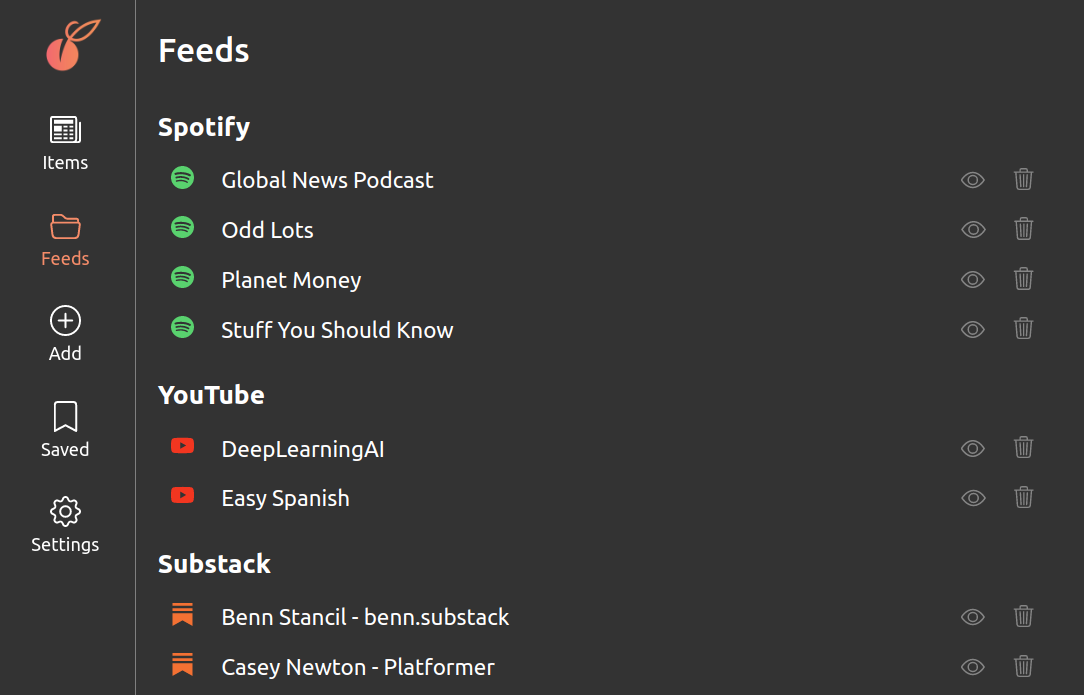
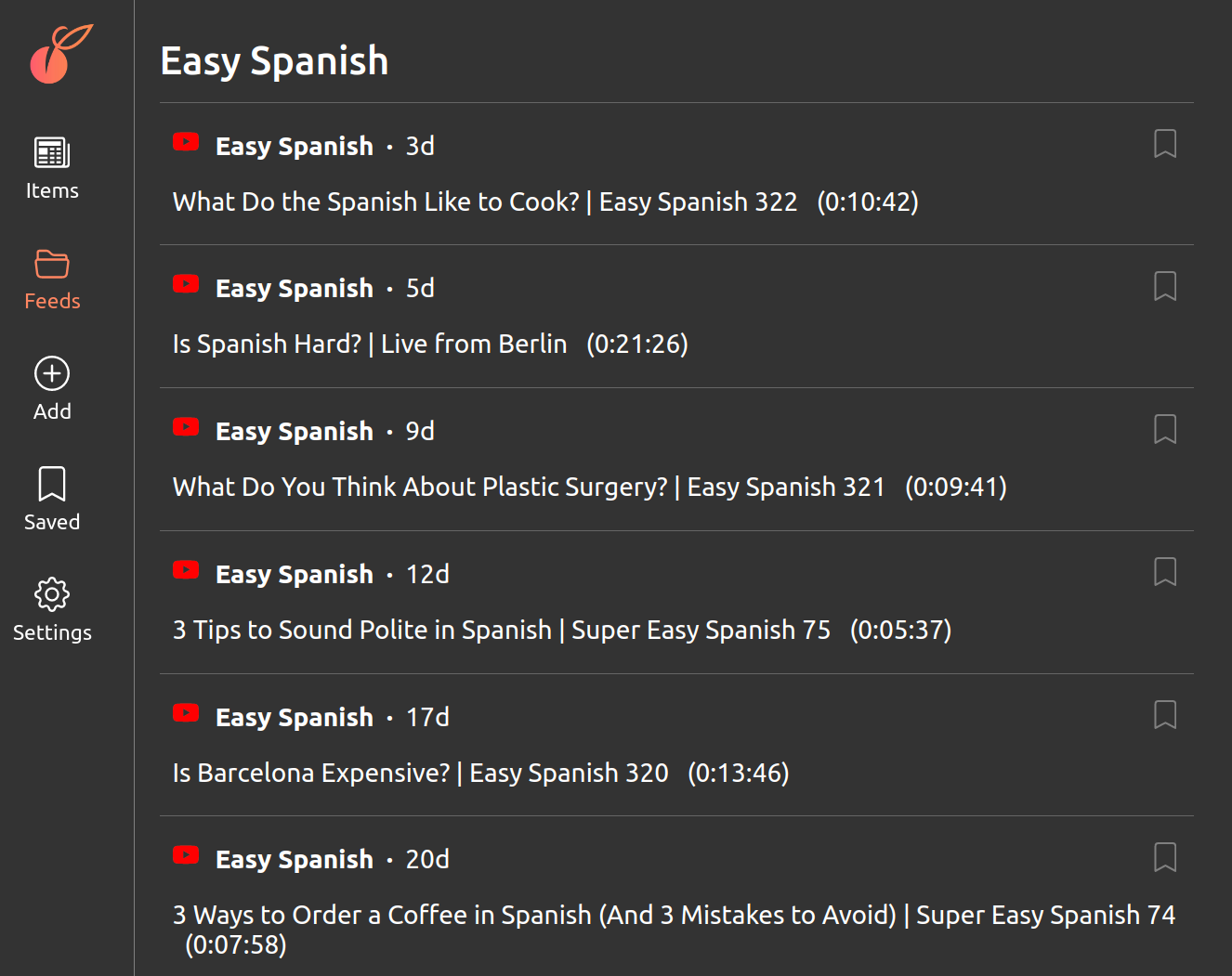
Use case 3: contextual browsing
At certain times of the day, I want to find good content on a particular type of platform, but not limited to a specific feed.
When driving, for example, I want to listen to a Spotify podcast. After dinner, I want to watch a TV show. Sunday morning, I like to read long-form Substack newsletters over coffee.
To browse content from a specific platform, go to the feeds list again (), then click any platform. You’ll items from feeds from that platform, but nothing else.