Apricot is a web app, built to run in a browser like Safari. The big advantage of this is that Apricot can run on any device and browser, with a single code base. The downside, though, is that you have to remember to open Apricot.
Guess what? Apricot can also be installed to your iPhone’s home screen, just like a native app. Now you don’t need to remember about Apricot; when it’s time to find a TV show to watch or a podcast to listen to, or just to check the news in the morning over coffee…Apricot is right there on your home screen.
How to install Apricot
Here are the steps to install Apricot on iOS with Safari. Check out the video above for a visual demo of me going through the steps on my own phone.
Open Safari
Navigate to the Apricot app, either directly or via the landing page. No need to login (although it’s ok if you do).
Press the share button in the middle of the Safari control bar at the bottom of the screen. It looks like this:
Scroll down until you see the item that says Add to home screen
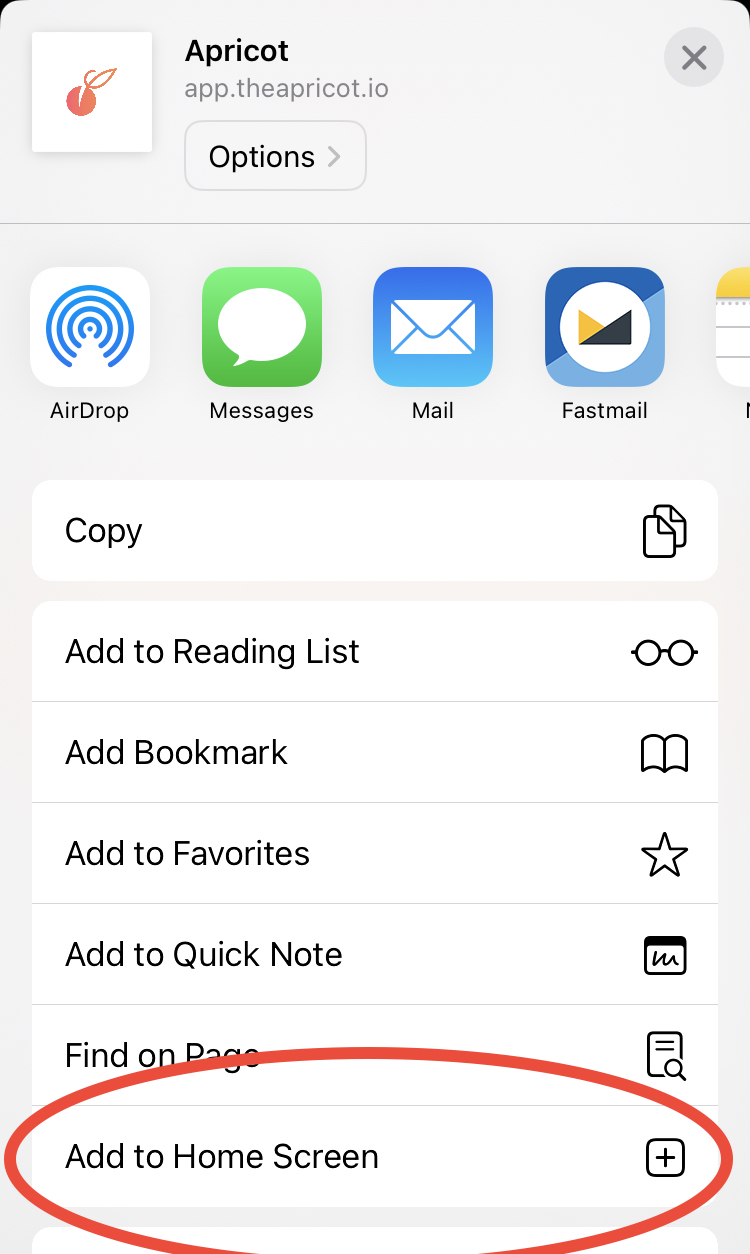
Press Add in the top right. And voilà, there’s the icon for the Apricot app, on our home screen.
Some caveats, I’m afraid
You’ll have to log in again in the app version of Apricot, even if you’re already logged in in the Safari version.
You’ll have to use a Google account to log in to the app version of Apricot; the email address option doesn’t work. I know it’s annoying, but I think it’s an inherent limitation of iOS and I don’t see any way around it.
Feedback welcome
Everybody’s set up is a little different, so don’t be afraid to reach out and let me know how it goes for you.
Send feedback to support@theapricot.io or fill out the feedback form.